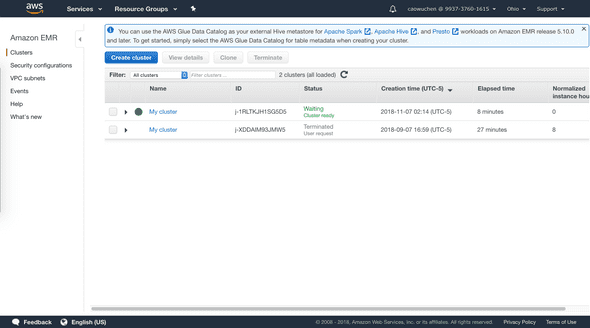Distributed Systems Practice Notes
Big Data - Analyze Big Data with Hadoop Lab
November 08, 2018
This lab shows how to use Amazon EMR Hadoop to analyze a provided CloudFront log file, the provided script creates a Hive table, parses the log file using Regular Expression Serializer/Deserializer, writes parsed result to table, submits a HiveQL query to retrieve the total requests per OS for a given time frame, and writes the query result to S3 bucket.
Learning Outcomes
- How to set up an EMR cluster
- How to use Hive Script to process data
Official Links
QwikLab: Analyze Big Data with Hadoop
Operations
0: Create an S3 bucket for Analysis Output
- Set bucket name as hadoop-1234
- Leave the rest options as default
1: Launch an EMR cluster
- Find EMR console
- Click Create cluster button
-
In General Configuration section
- Cluster name: My cluster
- S3 folder: hadoop-1234
-
In Hardware configuration section
- Instance type: m4.large
- Number of instances: 2
-
In Security and access section:
- EC2 key pair: Proceed without an EC2 key pair
- Permissions: Custom
- EMR role: EMR_DefaultRole
- EC2 instance profile: EMREC2DefaultRole
- Create cluster
2: Process Log Data by Running a Hive Script
- Wait until cluster is showing Waiting status
-
Create a step
- Step type: Hive program
- Name: Process logs
- Script S3 location: s3://us-west-2.elasticmapreduce.samples/cloudfront/code/Hive_CloudFront.q
- Input S3 location: s3://us-west-2.elasticmapreduce.samples
- Output S3 location: hadoop-1234
- Arguments: -hiveconf hive.support.sql11.reserved.keywords=false
- Add step, it takes about 1 minute to run the script
3: View the Results
- Download the 000000_0 file in os_requests folder of S3 bucket
- Open the file and view result
4: Clean up
- Terminate My cluster in EMR console

Written by Warren who studies distributed systems at George Washington University. You might wanna follow him on Github